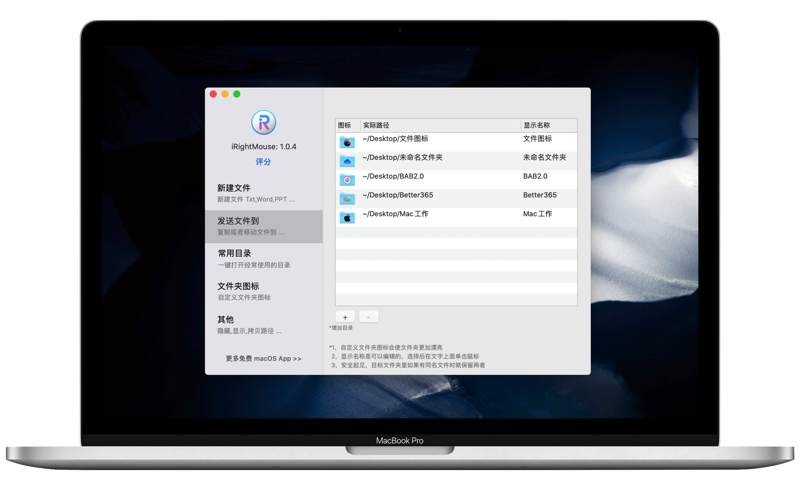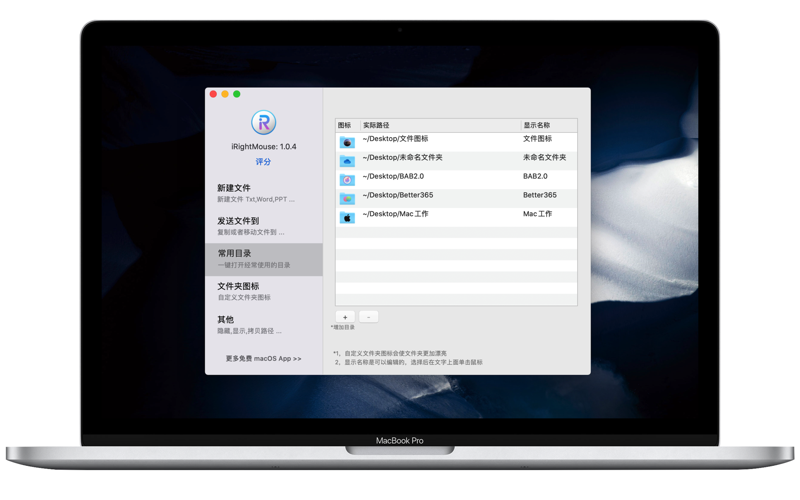【Support native Apple M chips and Intel chips】
Super Right-click is the most powerful right-click menu tool on Mac. Its rich functions make your right-click menu even more powerful. The deeply rooted interaction design helps you greatly improve your macOS experience!
Features at a Glance:
●New file
●Send files to
●Copy files to
●Common directory
●Custom folder icons
●View file information (MD5, SHA1, SHA256, SHA512)
●Send shortcut to desktop
●AirDrop
●Copy file, folder name
●Create a new folder according to the file name
●Cut/paste files
●Call iShot screenshots, call iShot textures and annotations
●Copy path
●Specify the App to enter the current path and open the current file
● Hide/Show files
●Completely delete files
● Grant write permission to selected files
●The picture is converted to ICNS format
● Convert pictures to macOS icon sets
●Image to iOS icon set
●Baidu translation
●Google Translate
●QR code conversion
Features:
• Right-click to create a new file
1. New file formats supported by default:
TXT/RTF/XML/Word/Excel/PPT/WPS text/WPS table/WPS presentation/Pages/Numbers/keynote/Ai/PSD/Markdown
1. Add template files
Support to create files with custom format and content through template files
• Send files to
Send the file to the specified location
• Copy files to
Copy the file to the specified location
• Frequently used directory
Add and set frequently used directories in the right-click menu, select to jump directly to the specified directory
• Customize folder icons
Is it inconvenient to find the same folder? Dont be afraid, you can easily change the folder to a beautiful icon. The super right button provides a large number of beautiful folder icons, select a folder, and set a beautiful folder for him.
• View file information
You can view the MD5, SHA1, SHA256, SHA512 information of the file
• Send shortcut to desktop
Want to put important files and frequently used apps on the desktop? Right click and youre done.
• AirDrop
Select the file, right-click, and start airdropping directly. Intuitive, efficient, one step faster!
• Copy file, folder name
• Create new folders based on file names
According to the name of the currently selected file, quickly create a folder with the same file name.
• Call iShot screenshots, call iShot textures and annotations
• Cut/paste files
Right-click menu to cut/paste files, convenient and quick
• copy path
Select the file or in the current window, right-click to copy the path, which is convenient and easy to use
• Delete files completely
Select the file and delete it directly without keeping it in the trash
• Specify the App to enter the current path and open the current file
Enter the path or open the file with Terminal / iTerm2 / VSCode / Sublime Text /Sublime Merge / Emacs / Clion / CotEditor /HBuilderX / PhpStorm / PyCharm / Typora / WebStorm / IDEA / AppCode / DataGrip / GoLand / Rider / RubyMine, etc.
You can also customize the app that opens the file/folder through [New Entry App] to meet more personalized needs.
• hide/show files
1. Show/hide selected files
2. Show/hide all files in the current window
• Grant write permission to selected files
• Image conversion to ICNS format
• Convert images to macOS icon sets
Select the picture and convert it to an icon set of 16*16, 32*32, 64*64, 128*128, 256*256, 512*512, 1024*1024
• Image to iOS icon set
Select an image to convert it to:
1. iPhone icon group
29*29, 40*40, 58*58, 57*57, 114*114, 120*120, 180*180
2. iPad icon group
29*29, 40*40, 50*50, 58*58, 80*80, 100*100
72*72, 76*76, 144*144, 153*153, 160*160
3. Apple Watch icon group
48*48, 55*55, 58*58, 87*87
80*80, 88*88, 172*172, 196*196
Right-click service menu:
•Baidu translator
•Google Translate
• QR code conversion
Select the text, right-click the service menu, you can translate it into Baidu translation, Google translation, convert it into a QR code and store it in the clipboard